Select the Left Model
Select a model from your local computer or Mart to display in the left pane of the Resolve Differences dialog. The model in the left pane is compared with the database that you select in the right pane. The objects that you want to compare with the database depend on the comparison level that you select in the Type Selection pane.
Note: As this section describes how to compare a model with a database, it describes selecting a model for the left model. However, the left model can be a local or a Mart model, or it can be a model that is reverse-engineered from a database or a script. Further, you can switch the left and right models even after selecting the models.
Follow these steps:
- Open erwin� Data Modeler.
- From the UI, click Actions, Complete Compare to open the Complete Compare Wizard.
- Click Left Model. The list of the currently open models appear.
- Select an open model from the list or select a model from one of the following sources:
- File
Lets you open a model from your local computer. Click Load and browse for the file.
- Mart
Lets you open a model from Mart. If you are not currently connected to a Mart, the Connect to Mart dialog appears.
- [Optional] Select the Set selected model as read-only check box to load the selected model as read-only.
When you work with a read-only model in the Resolve Differences dialog, you cannot change the model. Use this feature to perform a one-way compare.
- Click Next to save the left model selection and open the Right Model Selection pane.
For example, consider Org.erwin for the left model as shown in the following diagram:
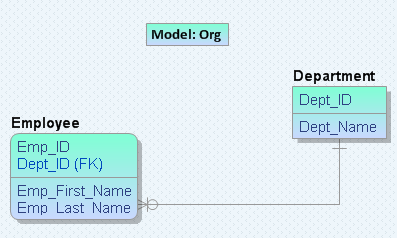
|
Copyright © 2020 erwin, Inc.
All rights reserved.
|
|
